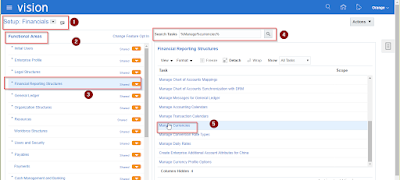Automatic Offset And Pooled Accounts In Oracle Payables
PURPOSE OF AUTOMATIC OFFSETS AND POOLED ACCOUNTS
- If you enter invoices for expense or asset purchases for more than one balancing segment,you may want to use Automatic Offsets to keep your Payables transaction entries balanced at the balancing segment level.
- For an invoice, Payables creates offsetting liability distributions; for a payment, Payables creates offsetting cash and discount taken distributions. This helps to ensure that each set of accounts remains balanced by balancing segment.
- Automatic Offsets was created for the government and higher education sectors where it is mandated by law that transactions be balanced to the balancing segment level. However, many companies may benefit from the option of having self–balancing sets of accounts. For example, if you have a product segment in your account, Automatic Offsets would allow you to track cash and AP liability by product.
Important: The level of detail that Automatic Offsets
provides is only recommended either if it is mandated by law or if it is
necessary to produce a balance sheet at a balancing segment level. There are
restrictions associated with enabling Automatic Offsets. Be sure you understand
the impact of Automatic Offsets before deciding to implement this feature.
- Alternatively, you can set up Intercompany Accounting in Oracle General Ledger so that General Ledger automatically creates the intercompany accounting entries necessary to balance a transaction at the balancing segment level.
- If you choose to use Intercompany Accounting rather than Automatic Offsets, your Payables transactions that cross multiple balancing segments will not balance at the balancing segment level until you transfer them to General Ledger and submit the Journal Import program.
- By enabling Automatic Offsets within Payables, Payables will automatically allocate the liability, discount taken, and gain and loss entries for a given invoice across multiple balancing segments, according to the balancing segments of the invoice distributions.
If you pay an invoice
from a pooled bank account, Payables will also automatically allocate the cash
entry across multiple balancing segments, according to the balancing segments
on the invoice distributions.
If you pay from a non– pooled bank account, Payables records
the cash entry using the Cash Account you specify in the Banks window.
- Entries in accounts other than liability, cash, discount taken, or realized gain/loss must have manual journal entries made in your general ledger in order to keep the entries balanced at the balancing segment level. Automatic Offsets will not affect these accounts. If you do not enable Automatic Offsets Payables records the liability, cash, discount taken, and gain and loss entries in the accounts you specify in the Payables Options and Banks windows.
- These accounts have one balancing segment each, so if you enter transactions that cross multiple balancing segments, you may want to consider using the Intercompany Accounting feature to balance these transactions during posting.
Automatic offsets allows you to automatically balance
invoice and payment distributions that cross balancing segments by creating
offsetting entries for each balancing segment.
To determine if automatic offsets is right for your company,
you should consider the following information:
1. Do you need the level of detail automatic offsets
provides, either because it is mandated by law, or because you need to produce
a balance sheet that will balance at the segment level?
2. Are you aware of the restrictions that Automatic Offsets
enforces?
3. Are you aware of the alternatives?
You can set up Intercompany Accounting in Oracle General
Ledger so that the General Ledger automatically creates the intercompany
accounting entries necessary to balance a transaction at the balancing segment
level.
SETTING UP AUTOMATIC OFFSETS AND POOLED ACCOUNTS
Payables will automatically create balancing entries for
your invoice and payment transactions when you enable Automatic Offsets. To use
this feature, navigate to Payables
options : Accounting region and select either Account or Balancing as your
Automatic Offset Method.
Account – Payables retains all segments but the
distribution’ s account segment when it builds an offsetting account. Use this
option if you want all of your accounts to preserve the same level of
distribution detail.
Balancing – Payables
retains only the distribution’s balancing segment when it builds an offsetting
account. Companies typically find this level of detail sufficient.
Prorate Discounts – To prorate discounts across your invoice
distributions when you pay an invoice that crosses multiple balancing segments,
navigate to Setup>Options>Payables: Payment region and select
System Account as your Discount Distribution Method.
The balancing segment
of your system Discount Taken Account is replaced by the balancing segment from
the offsetting invoice distribution when Payables builds the accounts for these
entries.
Pooled Account – To create a pooled account, navigate to
Bank Accounts button; in the Payables Options region check the pooled account
box.
If you enable Automatic Offsets, you cannot use any of the
following Payables options:
Allow Adjustments to Paid Invoices – When an invoice is
paid or partially paid, you cannot adjust any accounting information on the
invoice. Payables prevents you from updating or reversing any of the invoice
distributions for paid or partially paid invoices because Payables has already
created the payment distributions based on the current invoice accounting
lines. Navigation: Setup>Options>Payables: Invoice Region –
“Allow Adjustments to Paid Invoices”
Allow Reconciliation Accounting – If you enable Automatic
Offsets, Payables will not create reconciliation accounting entries, however
you can still clear payments using Oracle Cash Management. Navigation:
Setup>Options>Payables: Accounting Region – “Allow Reconciliation
Accounting”
Automatic Withholding Tax – You cannot use Automatic
Withholding Tax if you have enabled Automatic Offsets in Payables. Navigation:
Setup>Options>Payables: Withholding Tax Region – “Use Withholding
Tax”
AUTOMATIC OFFSETS AND INVOICE PROCESSING
When Automatic Offsets is used, Payables automatically
allocates an invoice’ s liability amount across multiple balancing segments
according to the balancing segments on the invoice distributions. This ensures
that invoices always balance by balancing segment.
Payables creates the
liability distributions when you submit the invoice for Approval. You can
review the liability distributions on the “Expense Distribution Detail Report.”
If you don’t use Automatic Offsets, Payables records the
invoice liability using the liability account on the invoice, which defaults
from the supplier site. When you distribute invoice distributions across
multiple balancing segments, the invoice will not balance by balancing segment.
However, General Ledger can automatically create intercompany balancing entries
when you post the invoice if you have enabled the Balance Intercompany Journals
option for your set of books. (Navigation: GL responsibility -Setup>
Financial>Books>Define).
When you use Automatic Offsets and submit
Approval for an invoice, Payables automatically builds the offsetting liability
account for each invoice distribution on the basis of the default liability
account for the invoice, which defaults from the supplier site. You can
override this default during invoice entry. Payables gives you a choice of two
different methods for building your offsetting accounts on the basis of this
default: Account or Balancing.
As previously mentioned, if you select Balancing as your
Automatic Offset Method, Payables takes the default liability account for the
invoice, substitutes the balancing segment from the invoice distribution and
uses that as the distribution’ s offsetting liability account.
Example: You enable Automatic Offsets using the Balancing
method, and your Accounting Flexfield structure is Balancing Segment–Cost
Center–Account. Your default liability account for supplier site ABC is
100–000–2000. You enter an invoice for this site and distribute it as follows:
DR 100–100–4100 $60
DR 200–201–4200 $40
Payables automatically records the following liability
account offsets when you approve the invoice:
CR 100–000–2000 $60
CR 200–000–2000 $40
If you select Account as your Automatic Offset Method,
Payables takes the account used for the invoice distribution and substitutes
the account segment from the default liability account for the invoice,
preserving all other segment values.
Example: You enable Automatic Offsets using the Account
method, and your Accounting Flexfield structure is Balancing Segment–Cost
Center–Account. Your default liability account for supplier site ABC is
100–000–2000. You enter an invoice for this site and distribute it as follows:
DR 100–100–4100 $60
DR 200–201–4200 $40
Payables automatically records the following liability
account offsets when you approve the invoice:
CR 100–100–2000 $60
CR 200–201–2000 $40
If you adjust the liability account or an invoice
distribution account for an unpaid invoice, you must resubmit Approval to pay
or post the invoice. At that point Payables automatically adjusts the balancing
liability distributions created by Automatic Offsets.
Note:When an invoice is paid or partially paid, you can’t
adjust any accounting information on the invoice. You will be prevented from
reversing or updating any of the invoice distributions for paid or partially
paid invoices because Payables has already created the payment distributions
based on the current invoice accounting lines.
When you enter invoices with tax, freight or miscellaneous
charges, you may want to prorate these expenses in the Distributions window of
the Invoice Workbench to ensure that the expenses are distributed across the
other invoice distributions.
If you have a prepayment that crosses multiple balancing
segments, you must split it up into the
appropriate number of prepayments,
since Payables does not support multiple distributions for prepayments. If you
use Automatic Offsets, Payables automatically creates liability distributions
based on your chosen Automatic Offset Method, just as it does for any other
invoice.
If you use Automatic Offsets and have chosen System
Account as your Discount Distribution Method in the Payables Options window,
Payables prorates the entire discount amount across your invoice distributions
when you pay an invoice that crosses multiple balancing segments. The balancing
segment from the offsetting invoice distribution replaces the balancing segment
of your system Discount Taken account when Payables builds the accounts for
these entries.
If you enable the
Automatic Offsets and Pooled Account option, Payables creates a corresponding
cash payment distribution for each liability distribution that you pay using a
bank account with this option enabled. Payables uses the cash account you
define for the bank account with the Automatic Offset Method you choose in the
Payables Options window to create the cash payment distributions. If you enable
Automatic Offsets, you can choose to pool any or all of your bank accounts.
Multiple balancing segments share the cash in a pooled bank account; the cash in
a non-–pooled bank account is associated with a single balancing segment. If
you do not enable Automatic Offsets, you can only have non–pooled bank
accounts.
When you create a payment from a pooled bank account using
Automatic Offsets, Payables automatically builds the cash account for each
payment distribution on the basis of the bank account’ s associated cash
account. Payables use the Automatic Offset Method you specified when you
enabled this feature in building these cash accounts.
• If you selected Balancing as your Automatic Offset Method,
Payables takes the cash account associated with your pooled bank account,
substitutes the balancing segment from the invoice distribution and uses that
as the distribution’ s offsetting cash account.
• If you selected Account as your Automatic Offset method,
Payables takes the account used for the invoice distribution and substitutes
the account segment from the cash account associated with your pooled bank
account, preserving all other segment values.
Example: You enable Automatic Offsets using the Balancing
method, and your Accounting Flexfield structure is Balancing Segment–Cost
Center–Account. Your default liability account for supplier site ABC is
101–000–2300. The default cash account for your Division A bank account, in
which you have pooled funds for investment, is 101–000–1100. You enter an
invoice for supplier site ABC and distribute it as follows:
DR 101–100–4500 $60
DR 200–201–4610 $40
Payables records the following liability account offsets automatically
when you approve the invoice:
CR 101–000–2300 $60
CR 200–000–2300 $40
You post the invoice and pay it out of your Division A bank
account. When you create the payment, Payables automatically creates the
following entries:
DR 101–000–2300 $60
DR 200–000–2300 $40
CR 101–000–1100 $60
CR 200–000–1100 $40
Example: You enable Automatic Offsets using the Account
method, and your Accounting Flexfield structure is Balancing Segment–Cost
Center–Account. Your default liability account for supplier site ABC is
101–000–2300. The default cash account for your Division A bank account, in
which you have pooled funds for investment, is 101–000–1100. You enter an
invoice for supplier site ABC and distribute it as follows:
DR 101–100–4500 $60
DR 200–201–4610 $40
Payables records the following liability account offsets
automatically when you approve the invoice:
CR 101–100–2300 $60
CR 200–201–2300 $40
You post the invoice and pay it out of your Division A bank
account. When you create the payment, Payables automatically creates the
following entries:
DR 101–100–2300 $60
DR 200–201–2300 $40
CR 101–100–1100 $60
CR 200–201–1100 $40
Attention: When you make a payment using a non–pooled bank
account, Payables generates only a single cash offset even if Automatic Offsets
is enabled. For payment distributions that cross balancing segments, you can
either enter balancing entries manually, or set General Ledger up to create
them automatically on posting.
Automatic Offsets and Pooled Accounts are very useful
options for keeping invoice and payment distributions that cross balancing
segment in balance. However, enabling these option does restrict some functions
in the system and there are alternatives. Review all of the costs and benefits
of enabling these options before implementing. And make sure you continue to
use the features correctly after implementing.