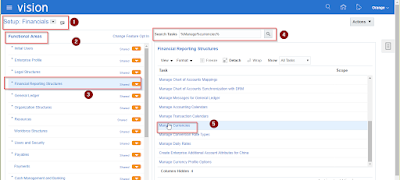Data load is a powerful tool for
uploading the data into the application. There is no technical knowledge to use
this tool.
This tool is most commonly used for inserting the values into the
VALUESET and CALENDAR CREATION etc
Following are the keys are helpful for using the dataload
TAB Press the Tab key
ENT Press the Enter key
*UP Press the up arrow key
*DN Press the down arrow key
*LT Press the left arrow key
*RT Press the right arrow key
*SAVE Save the current record
*SP Save & proceed
*FE Open the field editor
*PB Navigate to the previous block
*NB Navigate to the next block
*PF Navigate to the previous field
*NF Navigate to the next field
*PR Navigate to the previous record
*NR Navigate to the next field
*IR Insert a new record
*CL Clears the form field but does not
delete any data
*ER Clears a record from the form fields but
does not delete it
*DR Delete the current record
*FR Navigate to the first record
*LR Navigate to the last record
*SB Press the Spacebar. This is useful for
toggling the setting of radio buttons and check boxes instead of using the
mouse.
*ST Select the entire field
*FI Open the find window
*FA Find all records
*QE Put the form in to the query enter mode
*QR Run a query when the form is in query enter
mode
*BM Open the block menu. This is used in
Oracle E-Business to select the block or tab to which to navigate.
*AX Sends the Alt + X keystroke where X is a
single letter (A-Z).
Note : In most applications the menus, buttons and other controls can
usually be activated by using the Alt key combined with one other key. DataLoad
provides *AX so that all possible Alt key combinations are
available as a DataLoad command.
The following commands
are built-in to DataLoad to provide additional functionality beyond sending
data and keystrokes to applications. These commands cannot be edited or
replaced in the commands window. The built-in commands are listed in the
following table. Where available, please click the link on the command name for
more information about using each command.
*SLN or *SL(N) Pause the load for N
seconds
*CW(window) Change to window window
*ML(coordinates) Position
the mouse at coordinates and press the left button
*MR(coordinates) Position
the mouse at coordinates and press the right button
*DL(coordinates)
Position the mouse at
coordinates and double click the left button
PROMPT(message)
Prompt the user with
message and wait for a response
PHP(function)
Calls a PHP function
when Scripting used with a Macro load
The following keys can
be used to edit, control and navigate around the spreadsheets:
CTRL + A
|
Selects the entire
spreadsheet
|
CTRL + C
|
Copies the selected
cells
|
CTRL + D
|
Uses the Fill Down
command to copy the topmost cell of a selected range in to the cells below
|
CTRL + F
|
Opens the Find window
|
CTRL + H
|
Opens the Replace
window
|
CTRL + N
|
Creates a new, blank
load
|
CTRL + O
|
Displays the Open
window to open a new file
|
CTRL + S
|
Saves the current load
|
CTRL + T
|
Opens the column setup
window
|
CTRL + V
|
Pastes data from the
Windows clipboard
|
CTRL + X
|
Cuts the selected
cells
|
F1
|
Displays the DataLoad
User Guide
|
F2
|
Opens the current cell
for editing
|
ARROW KEYS
|
Move one cell up,
down, right or left in the spreadsheet
CTRL + ARROW KEY moves to the edge of the current data region in a spreadsheet CTRL +SHIFT + ARROW KEY extends the selection of cells to the last non blank cell in the same column or row as the active cell, or if the next cell is blank, extends the selection to the next non blank cell. |
BACKSPACE
|
Clears the content of
the active cell. In cell editing mode, it deletes the character to the left
of the insertion point.
|
DELETE
|
Clears the content of
the active cell. In cell editing mode, it deletes the character to the right
of the insertion point.
|
END
|
Moves to the last cell
in the current row. If SHIFT is also depressed the selection is extended to
the last cell in the current row.
CTRL + END moves to the last cell in the spreadsheet. If SHIFT is also depressed the selection is extended to the last cell in the spreadsheet. |
ENTER
|
Takes the current cell
out of edit mode, if required, and moves the active cell down by one row.
ALT + ENTER inserts a new line in the current cell, allowing multi line editing within cells. ALT + ENTER also puts the long cell edit box above the spreadsheets in to multi line mode but in that area new lines can then be inserted using just ENTER without the ALT key. |
ESC
|
Cancels cell data
entry and takes the cell out of edit mode.
|
HOME
|
Moves to the first
cell in the current row. If SHIFT is also depressed the selection is extended
to the first cell in the current row.
CTRL + HOME moves to the first cell in the spreadsheet. If SHIFT is also depressed the selection is extended to the first cell in the spreadsheet. |
PAGE UP
|
Moves one page up in
the spreadsheet.
SHIFT + PAGE UP moves one page up in the spreadsheet and extends the selection CTRL + PAGE UP moves to the topmost cell that is currently visible SHIFT + CTRL + PAGE UP extends the selection to the topmost cell that is currently visible ALT + PAGE UP navigates to the previous spreadsheet, i.e. from the footer to main to header spreadsheets |
PAGE DOWN
|
Moves one page down in
the spreadsheet.
SHIFT + PAGE DOWN moves one page down in the spreadsheet and extends the selection CTRL + PAGE DOWN moves to the bottom most cell that is currently visible SHIFT + CTRL + PAGE DOWN extends the selection to the bottom most cell that is currently visible ALT + PAGE DOWN navigates to the next spreadsheet, i.e. from the header to main to footer spreadsheets |
TAB
|
Moves to the next cell
in a spreadsheet
SHIFT + TAB moves to the previous cell in a spreadsheet |